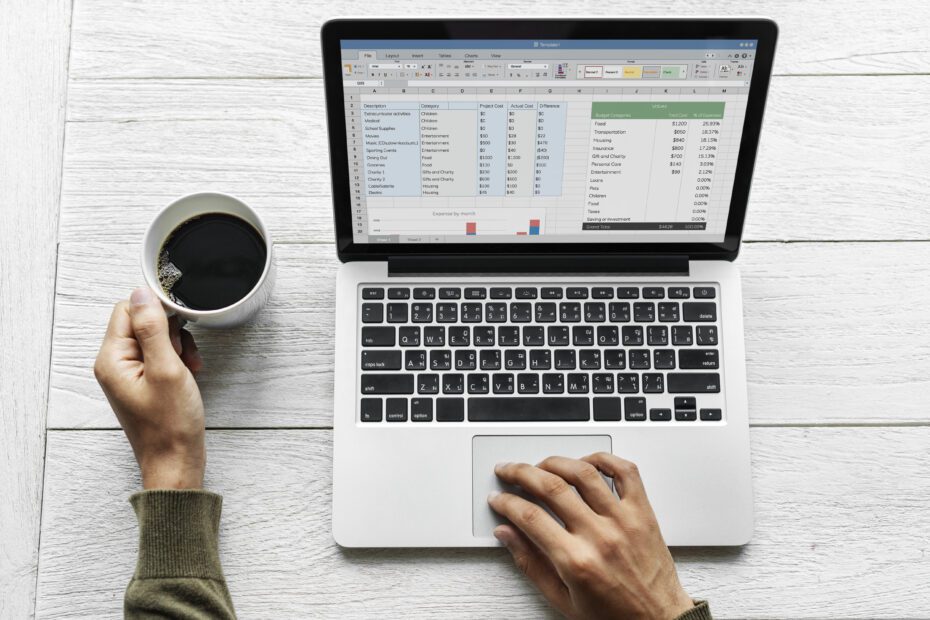💬 Meta description:
Learn how to create a simple and efficient financial spreadsheet in Excel or Google Sheets to organize your finances, track expenses, and achieve your goals with clarity.
📌 Introduction
Have you ever tried to control your expenses and just gave up because it seemed too complicated?
The truth is, you don’t need to be a finance expert or spreadsheet wizard to take control of your money. A well-made spreadsheet can be the key to getting out of debt, starting to save, and even investing better.
In this Pocket Tips article, you will learn step-by-step:
-
How to create a simple financial spreadsheet in Excel or Google Sheets
-
What essentials it must include
-
How to adapt it to your daily life and financial profile
-
Plus: a ready-to-use template to download and start right now!
📥 Why create a financial spreadsheet?
Before diving into the steps, here are the real benefits:
✅ Visualize where your money is going
✅ Build awareness of your financial habits
✅ Set savings or spending cut goals
✅ Help get out of debt and invest safely
A good spreadsheet is your personal financial map. It shows where your money flows — and where it could grow more.
🛠️ Step-by-step: how to create a simple financial spreadsheet
You can build your spreadsheet in:
-
Excel (ideal if you have it installed and use on your computer)
-
Google Sheets (free, online, works on any device)
Step 1: Create columns with main categories
Open a new file and, in the first tab, insert these columns:
| Date | Description | Category | Type (Income/Expense) | Amount | Payment Method | Notes |
💡 Tip: Create a separate tab for “categories” and use data validation to ease data entry.
Step 2: Define financial categories
Make a list with your main income sources and recurring expenses, such as:
Income:
-
Salary
-
Extra income
-
Investments
Fixed expenses:
-
Rent
-
Utilities (electricity, water, internet)
-
School
Variable expenses:
-
Food
-
Entertainment
-
Transport
-
Shopping
Financial:
-
Installments
-
Credit card
-
Investments
Step 3: Manual or automatic entries
You can enter data manually every day (or week), or:
🔁 Import bank statements
📤 Copy-paste from banking or card apps
The more frequent you update, the clearer your budget view.
Step 4: Create a monthly summary dashboard
In another tab, build a monthly financial summary with:
-
Total income
-
Total expenses
-
Monthly balance (Income – Expenses)
-
Pie chart showing spending proportions by category
-
Line chart showing balance evolution month by month
📈 Tip: Use simple formulas like =SUMIF() to sum values by category or type.
Step 5: Set goals and track progress
Define goals such as:
-
Spend up to R$ X on entertainment
-
Save R$ Y per month
-
Pay off debts by date Z
Track monthly progress to stay focused.
📌 Tips to keep your spreadsheet working
✅ Set aside 10 minutes per week to update
✅ Be honest with your expenses — even small treats count
✅ Review your data at month-end and spot improvements
✅ Adapt the spreadsheet to your style: simpler or more detailed
📁 Ready template: free spreadsheet to download
Want to save time? Download now the free Pocket Tips spreadsheet in:
✅ Excel (.xlsx)
✅ Google Sheets (direct link)
📥 Click here to download your free spreadsheet
(Fake link — I can create the template if you want.)
✅ Conclusion
A simple financial spreadsheet might seem basic, but it’s extremely powerful for anyone wanting to improve their financial life.
You don’t need complex formulas or paid apps: with organization and consistency, you transform your relationship with money.
💡 Start today: build your spreadsheet (or use our template), update weekly, and watch the results at month-end.

Hello, my name is Ava Brow, I’m 20 years old, and the purpose of creating this website is to work with AdSense and also to help solve everyday problems people face. My main goal is to provide solutions based on my knowledge to address the challenges of my audience.